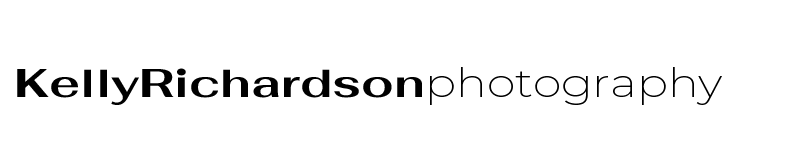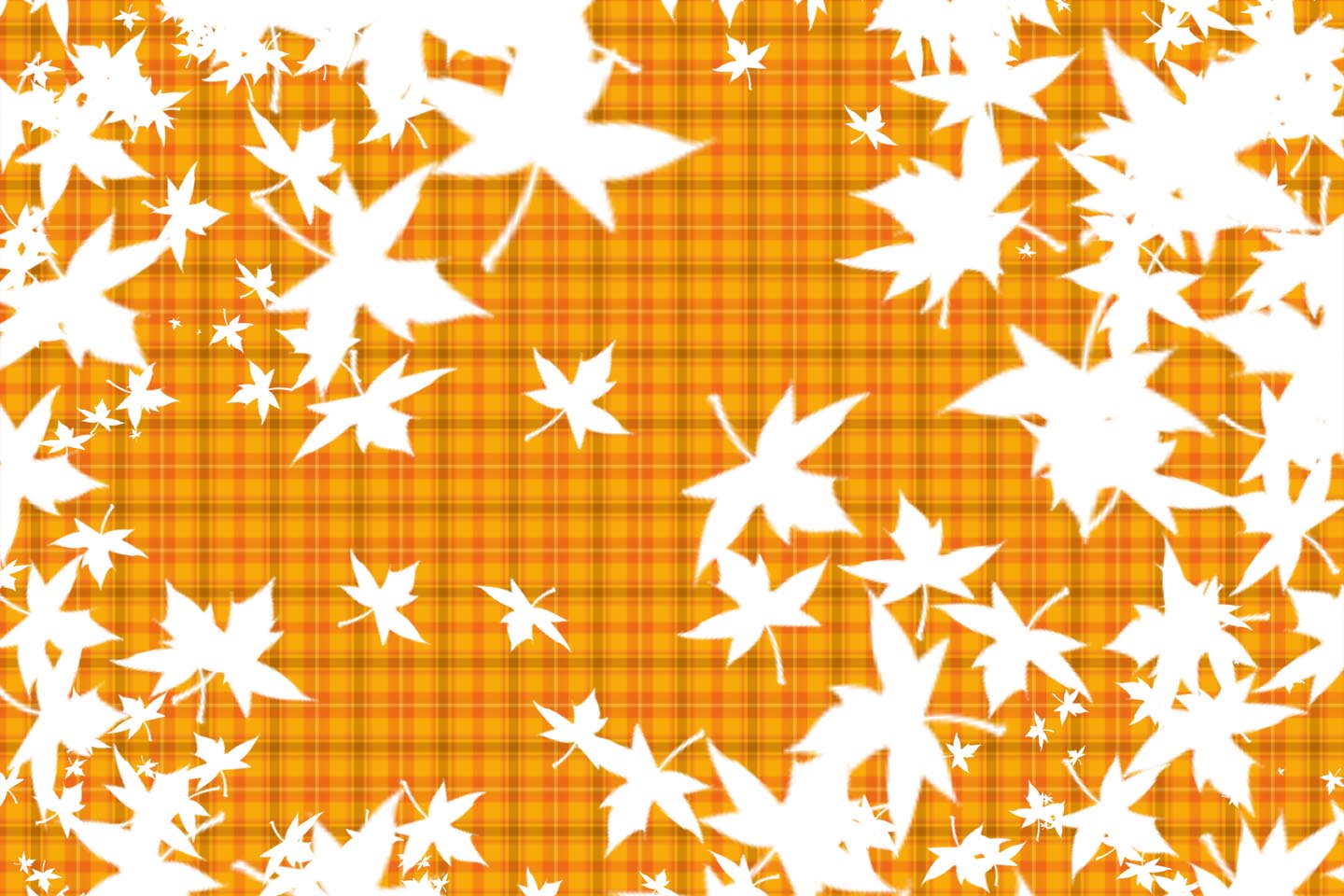Make a shape Brush
- Open Photoshop and create a new document. File>new. Since I am going to make a leaf shape brush i am using a square. I chose size 2500 x 2500 pixels, resolution 300 with a transparent background.
- ctrl j to duplicate the layer
- Click on shapes tool in tool presets. Choose leaf shape. If it is not there, you need to add the Nature set which comes with Photoshop. Here’s how to add more shapes: Click on the shape preview thumbnail in the options bar to open the shape picker, then click on the small arrow in the top right corner of the shape picker. This opens a menu with many options. in the bottom is a list of additional shape sets that were installed on photoshop. Choose the Nature set and click append, and ok. Now the Nature set will be in your shape menu.
- Find leaf shape that you want to use. draw shape as large as you can on your layer.
- Fill: black. no stroke. see screenshot
- Go to edit>define brush preset, name it, click ok
- it is now in your brush pre-sets.

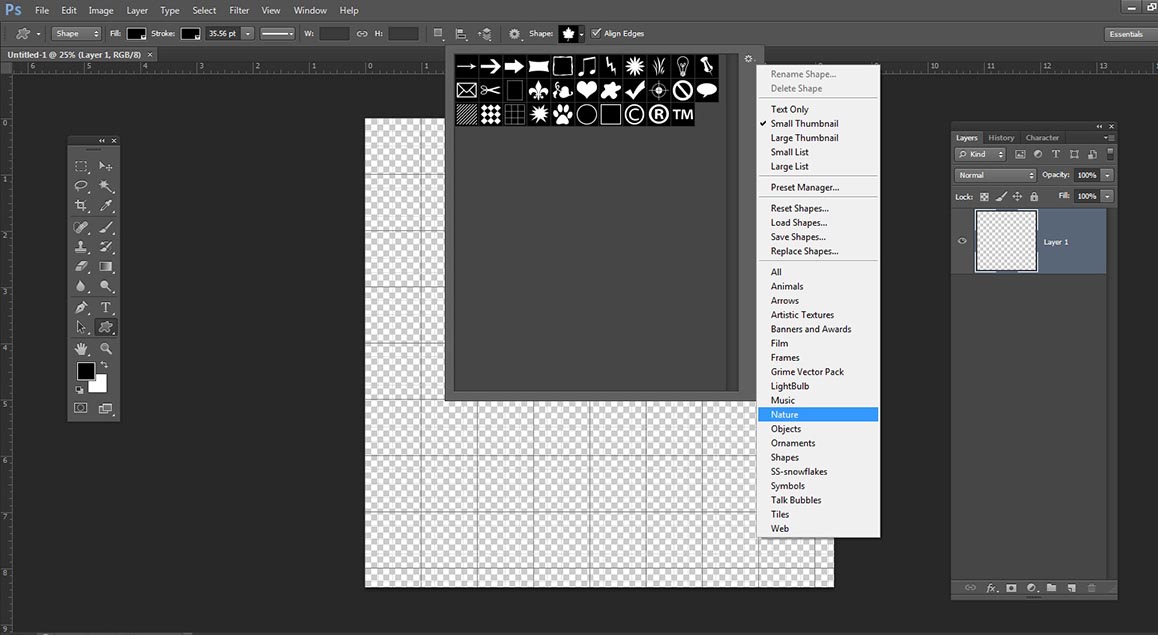

Stay tuned for Part 2: How to make a leaf background border…., then Part 3: apply it to an image.